Sharing web content through social media is currently the biggest trend world over and is definitely the fastest and easiest. We all recognise the green Tweet button currently seen on websites and blogs all over the web but what many don’t know is that it’s powered by a private company called TweetMeme. Now Twitter authorities have decided to take things in their own hands and have launched the official new blue Tweet button by working together with TweetMeme.
Here’s how you can put the new button on your site, WordPress.com Blog or wherever you want. If you go to Twitter’s page on the buttons, you’ll get an auto-generated snippet of code to pop into your site’s HTML wherever you’d like the button to appear. You can also build your own Tweet button by visiting twitter.com/share and customizing the styling and behaviour of the button itself any way you choose. If you’re using a platform that won’t let you edit too much of the code yourself, you can always use the same URL to create a text link that mimics the behaviour of a Tweet Button.
Tumblr users can just navigate to the customization interface, select the Theme tag, and edit the HTML, inserting Twitter’s code in any block where you want the Tweet Button to appear.
If you use Posterous, head to the Look and Feel section of your dashboard, click the Edit Theme button, then click the Advanced tab. From there, you should be able to click the link that reads “Enable advanced theming.” This will open up a different interface that will allow you to edit the code for your blog; just past the Tweet Button code anywhere you’d like the button to appear.
However, if you run a blog on WordPress.com, you probably already know that JavaScript doesn’t play very nicely with your content management system. There’s a simple, built-in way to add Tweet Buttons to all your posts automatically. Simply open your Appearances menu, click Extras, and select the option that reads “Show a Twitter Tweet Button on my posts.”
If your blog is on the Blogger platform, try this trick. Once you login to your Blogger Dashboard, navigate to the Design section, then, select the option Edit HTML. Check the box reading “Expand Widget Templates.” Once you’re there, you’ll be able to paste in a code snippet, which will put a Tweet Button on all your blog posts. To grab the code and get details on how to edit some of the button’s parameters, head over to Blogger Plugins.
Chrome users can install a new extension if they wish to have the Tweet button with them all the time while browsing the web. It’s a great way to share anything from the web and your fellow bloggers easily.
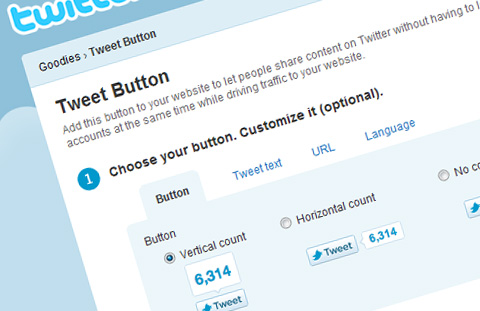
You Might Also Like:
Like this post? Post Comment and Subscribe RSS
